21/September - Version Control with Git and GitHub

1. Install Git 💾
First! Check if you already have git installed, open your command line and run:
1git --version
If you see something like the following output then you already have git installed:
1git version 2.x.x
Otherwise, here are instructions to install Git:
2. Sign up to GitHub 🚀
Sign up here: https://github.com/join
Why?
- We will use it in the class to store our code
- It can be used to collaborate with others
- It can be used to showcase your work
3. Watch the first 8:07 minutes of this video 📽️
This Git and GitHub Tutorial For Beginners by Amigoscode.
What you will learn:
- An overview of why Git and Github are so useful
You can watch the rest if you want, but for the purpose of the class, the first eight minutes are sufficient.
4. Read this 📚
Read this Introduction to Version Control and Git by CodeBar.
What you will learn:
- What is version control?
- Why do we use it?
- Overview of Git as a version control system
- Overview of GitHub as a place to store code
- Common terminology
Class Curriculum
| Section content | Expected time (mins) | Pre - Requirements |
|---|---|---|
| Review Learnings from Preparatory Materials | 15 minutes | video + article |
| Lesson Goals | 5-10 minutes | ❌ |
| Make a local repository and first commits | 10-15 minutes | git |
| Create a GitHub repository and push commits | 10-15 minutes | git and github |
| Class break | 10 minutes | ❌ |
| Make a branch and open a pull request | 15-20 minutes | git and github |
| Fork and clone a GitHub repository | 10-15 minutes | git and github |
| Wrap-up and next class overview | 10-15 minutes | ❌ |
Lesson Goal
Use Git and GitHub to make a profile README for your GitHub account.
1. Create a local repository
First, create a new directory and give it the same name as your GitHub username (the reason for this will become clear later):
1mkdir <github-username>
Move into that directory
1cd <github-username>
Initialise an empty git repository with the branch name, main:
1git init
1git checkout -b main
Now you have an empty local repository 🎉
2. Make a commit
Next, we want to make changes within this repository and save (or commit!) them.
A commit is a way to save changes you’ve made to a repository. It is powerful because it allows you to keep snapshots of your repository at any given time.
First, we create a new file:
1touch README.md
This is a README file using markdown syntax.
Next, we will add some text to this file to say hello to the world.
1echo "# Hello, my name is <your name> :)" > README.md
Then view the status of the current git repository:
1git status
The README.md file will appear in the untracked files. We want to track this file and add it to the staging area so it will be included in the next commit:
1git add .
Then check the status again.
Let's commit this file with a helpful commit message:
1git commit -m "Initialise repository with a README"
Finally, we can take a look at the log, to view metadata about our previous commits:
1git log
3. Create a remote repository (on GitHub)
Sign in to GitHub: https://github.com
On the top navigation bar, click the + button and select ‘New repository’
Create a new repository: Give the repository the same name as your username, make sure it is ‘Public’ then click ‘Create repository’.
4. Push the contents of your local repository to the remote
Now we want to associate our local repository with the one we have created on GitHub and push the contents of our local repository to GitHub.
Connect the local repository with the remote repository:
1git remote add origin https://github.com/<user>/<repo>.git
Verify that the remote was added:
1git remote -v
You should see the following output:
1origin https://github.com/<user>/<repo>.git (fetch)
2origin https://github.com/<user>/<repo>.git (push)
Finally push your changes to GitHub:
1git push -u origin main
Check your GitHub repository to see if it contains your README file, and look at your profile to see that it is displayed!
Well done on sharing your first repository 🎉
5. Create a branch
Now we want to make some changes to our README, but we don't want to commit them to the main
branch yet. Therefore, we will use another branch.
Create a new branch, called ‘add-more-detail’:
1git checkout -b add-more-detail
Open the README.md file in a text editor (e.g. Notepad or TextEdit) and make some changes.
Here is a template you can use:
1# Hello, my name is <your name> 👋
2
3Pronouns: <your pronouns>
4Learning: command line, Git, HTML, CSS, Javascript, Python
5Interests: <your interests>
You can be as creative as you want by adding text, emoji, images or gifs (and more!).
Once you have made some changes it is time to add and commit them:
1git add .
2git commit -m "Add some new information"
Then push the branch with the changes to the remote repository:
1git push origin add-more-detail
Take a look at your README profile - has it been updated?
6. Create a pull request
Let's say we want to get feedback on the changes we've made. We can do this with a
Pull Request.
Go to GitHub and view your branch. Select 'Create new pull request'.
Assign the person you are paired with to review your pull request.
Reviewing a pull request
If somebody has requested your feedback, you can use this as an opportunity to:
- Ask questions and provide feedback about the changes
- Approve the changes
- Request further changes
Once you have reviewed the changes, click Review changes and then Approve.
Merge a pull request
Once your pull request has been reviewed, you can merge it so that the main branch is updated with your changes.
On your pull request, go to the bottom of the page and select Rebase and merge.
You can now go to your command line, checkout the main branch and pull the changes
so that your local main branch is up to date:
1git checkout main
2git pull origin main
Finally, take a look at your updated GitHub profile README and celebrate what you've achieved!
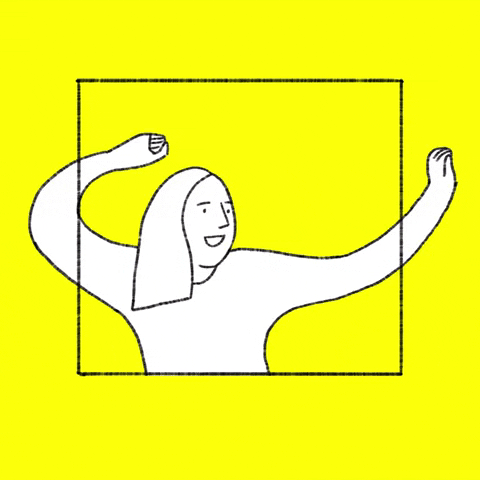
7. Fork and clone a repository
Note 📝
This task is unrelated to the previous tasks, but has been included because these
features are useful.
A fork is a copy of someone else’s remote repository, sometimes you will make a
fork to build on someone else's work.
Navigate to https://github.com/octocat/Spoon-Knife
On the top-right, select 'Fork'.
Once you have forked the repository, we can clone it to download a copy of the
repository to your local machine. On the repository, select Code and copy the HTTPS
link. Then navigate to your terminal and run:
1git clone https://github.com/<user>/<repo>.git
8. Follow-up activity: make improvements to your GitHub Profile README
There are plenty of wonderful examples out there, take a look at the examples in this repository for inspiration: https://github.com/abhisheknaiidu/awesome-github-profile-readme
Glossary
| Term | Meaning |
|---|---|
| repository | (also known as repo) the place where code is stored. |
| commit | a snapshot of changes made to a repository |
| branch | a pointer to a commit |
| remote | a repository that is hosted by a web service |
| origin | the remote repository associated with a project |
| head | the last commit in the checked-out branch |
| status | the current state of the git repository |
| pull | get the latest changes from the remote repository on your local repo |
| push | push the latest changes from the local repository to the remote repo |
| pull request | (also known as a PR) lets you get feedback on your code changes |
| staging area | the intermediate area where a change is added before it is commit |
Extra resources

- Writing a good commit messages, by FreeCodeCamp
- Markdown cheatsheet
- Learning git branching, by pcottle
- Dangit, git, by @ksylor (available in multiple languages)
- Learn git concepts, not Commands, by Nico Riedmann
- A visual introduction to Git, by Ashley Keller