More HTML Basics
HTML comments
When we code is very useful (and important) to write notes for ourselves or for colleagues who might use the code later. A description of what a certain part of the website is for, a reference, a code hidden for the future etc; all of this can be done with HTML Comments.
The comments start with <!-- and end with -->. Anything on an HTML document between these two tags won’t appear on
the browser.
<!-- Main navigation -->
<ul>
<li>About</li><!-- Harrold, please add the links later -->
<li>Work</li>
<li>Contact</li>
<!-- <li>Facebook</li> let's hide this for now -->
</ul>
This will be the result:
- About
- Work
- Contact
HTML Links // Click me!
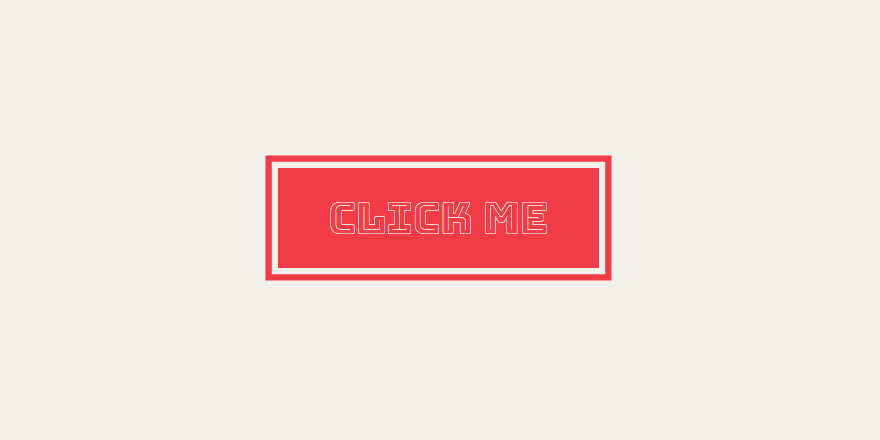
Links // Hypertext (the “h” in http)
Hypertext documents at the beginning of the 90s (just before the WWW)
- Jumping around in the document through clicks (cf. novel reading)
- e.g. a pdf document: The user manual of a photo-camera

Links // ***THE*** Brilliant Idea
Links between documents that can be anywhere in the world
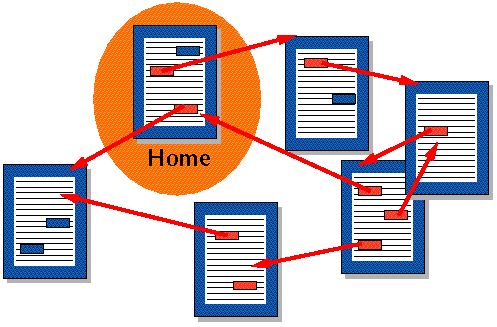
Links // Internet Surfing
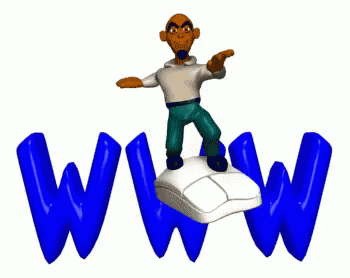
Links // How To
Hyperlinks
The power of the web is that pages can lead to other pages. When you click on a link on a web page, it takes you to another page. This link is called a hyperlink.
Hyperlinks are created with anchor elements, which generally look like:
<a href="https://www.google.com/">Google</a>
and render on the page like this: Google.
Inside the opening a tag there is href, which stands for “reference.” This is called an attribute. Attributes
like href describe the properties of HTML elements. In this case, the href attribute is the target URL that the link
will open. The content inside the anchor element is the text that users see displayed on the page.
This is the format that you must use when you make hyperlinks! Note:
- There is a space between
aandhref - There are no spaces around the
= - The website has two
"around it - There are no spaces between the
hrefattribute and the>of the opening tag.
Links // Two small exercises
Type in a link that points to https://www.redi-school.org/ and displays as “Redi-School”.
Make an Internet shopping guide (just a list), with 5 items like: “If you need shoes, buy them at Zalando. For books, go to …. etc”.
BTW: The attribute target="_blank" will open a link in a new tab!
<a href="https://www.google.de" target="_blank">Google</a>
Links // Image As A Link - Exercise
So far we have made text links.
How can we make an image into a link?
Remember, what was inside the anchor tag <a> when making a text link?
Links // Image as Link - Solution
<a href="https://www.google.com">This is a text link</a>
<a href="https://www.google.com"><img src="./grafzahl2.jpg"></a>
Learn more:
